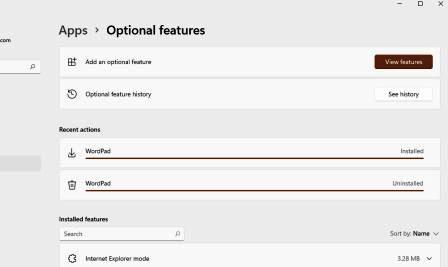Windows 11 Optional Features
Windows 11 comes with a number of optional features that (1) you might not realize are there, and (2) that are taking up space on your hard drive, so you might consider freeing up space by deleting some of the ones you are not using. To see what is there, press Win+I to bring up Settings, or right-click on the Start icon and select Settings from that menu.
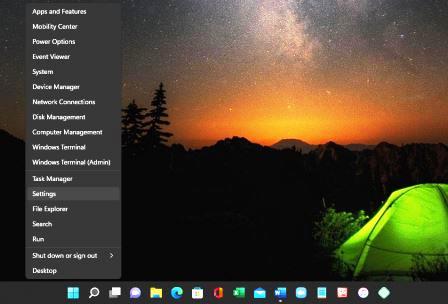
In the Settings window, click on Apps in the lefthand pane ...
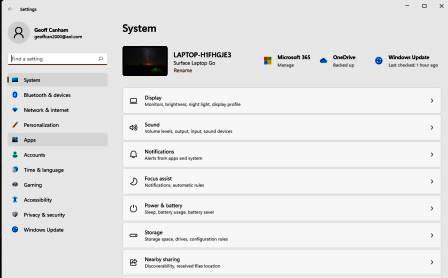
... then click on Optional Features in the righthand pane.
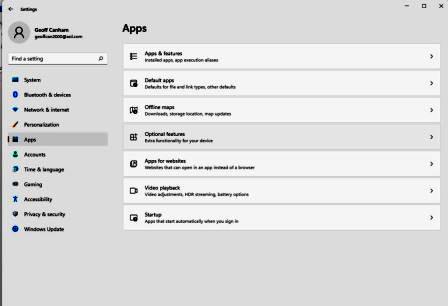
That shows you a list of installed optional features and you can scroll down and see what's there.
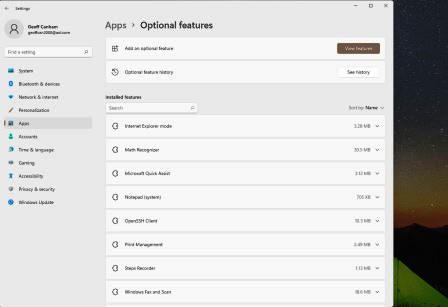
Near the bottom of the list, you will see Wordpad, which is like a simplified version of Microsoft Word. Since we already had Word installed, we decided to test out the option to delete Wordpad. Clicking on a listed optional feature shows you a summary of what the app does and provides an Unistall button. We clicked the Uninstall button for Wordpad ...
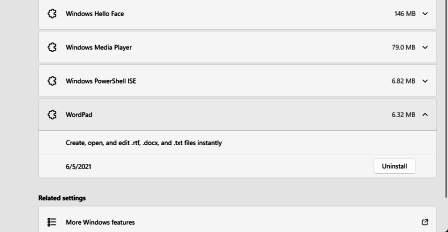
... and that quickly uninstalled it. But what if we decided we needed it after all? At the top of the Optional features window is a section for 'Add an optional feature' and so we clicked its 'View features' button.
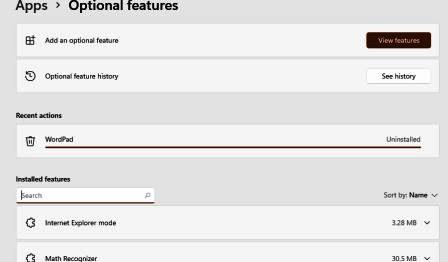
That opened a window with a search box in which we started typing 'word' and Wordpad showed up in the results.
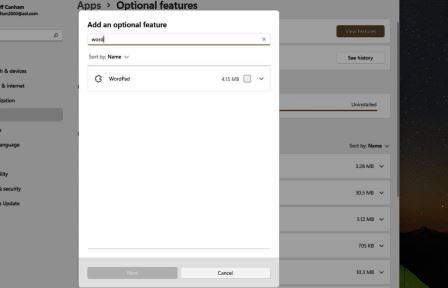
Checking the box for Wordpad activated the 'Next' button at the bottom of that window, ...
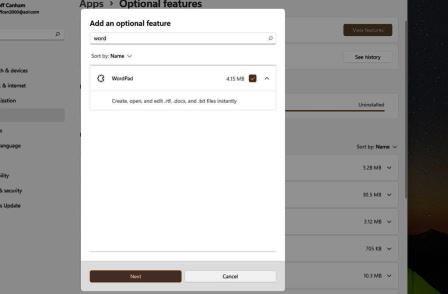
... and clicking it effectively changed it into an Install button, so we clicked that.

Installation wasn't quite as quick as Uninstall, ...
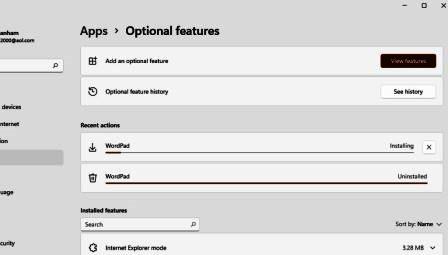
... but shortly we had Wordpad back again, and we do find it can be useful at times.